Roblox scripts are powerful tools that let players enhance and customize their gameplay across various Roblox games. These scripts are written in Lua, the programming language used within Roblox Studio, and can automate tasks or add exclusive features that aren’t available in the base game. From Auto-farming and Teleportation to ESP (Extra Sensory Perception) and user-friendly GUI menus, scripts can dramatically improve how you play.
To run these scripts, players use third-party software known as script executors. These programs inject the Lua code directly into the game, allowing the script to function in real time. However, it’s important to note that using scripts may violate Roblox’s terms of service, so always proceed with caution and at your own risk.
How to Use a Script in Roblox
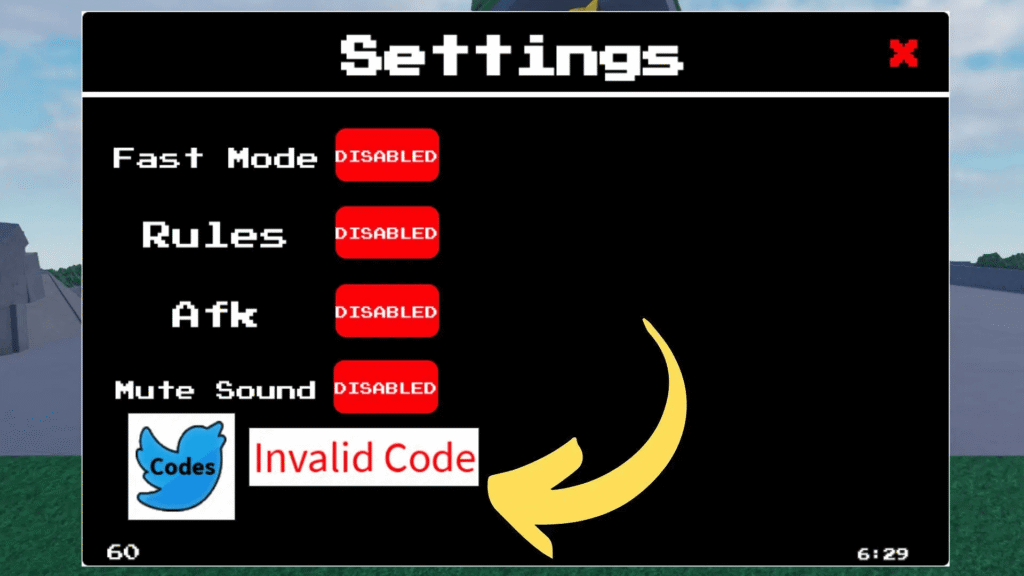
Using a script in Roblox is easy if you follow these simple steps:
- Download a Trusted Script Executor
To begin, you’ll need a script executor like Synapse X, KRNL, Fluxus, or Arceus X (for mobile users). These tools are necessary to run Lua scripts inside Roblox games. - Open Roblox and Start the Game
Launch Roblox and join the game where you want to use the script. Make sure your executor supports that specific game. - Launch the Script Executor
Once in the game, open the script executor. Wait for it to fully load. Most executors feature a button labeled Inject or Attach—this connects the executor to the running Roblox process. - Paste the Script Code
Copy the script you want to use and paste it into the code box inside the executor. - Inject or Attach the Script
Click the Inject or Attach button to hook the executor to Roblox. This step enables the script to interact with the game environment. - Execute the Script
Hit the Execute button. The script should now run in-game, and you’ll see features like a GUI pop-up or automation functions start working. - Use the Script Features
If your script includes a GUI, use it to toggle options such as auto-farm, teleport, kill aura, or other custom functions.
